How To Translate Angular 8 Application
Using ngx-translate
Introduction
NGX-Translate is an internationalization library for Angular. Internationalization is the process of translating our application into multiple languages. Using this library, we can translate our application language into multiple languages. Not only static data as well as dynamic data.
Prerequisites
- Basic knowledge of Angular
- Node and NPM installed
- Visual Studio Code
Angular is a TypeScript-based open source web application framework developed by Google. Angular is a platform for building mobile, desktop and web applications.
TypeScript
TypeScript is an open-source programming language developed and maintained by Microsoft. TypeScript is a superset of JavaScript that compiles to plain JavaScript.
Development Environment Required Software,
- Node
Node.js is an open-source, cross-platform JavaScript run-time environment that executes JavaScript code outside of a browser.
Download Link - Click - NPM
Install when we install node js - Angular CLIAngular CLI is a command-line interface tool that we use to initialize, develop and maintain Angular applications.
Download by Command - “npm install -g @angular/cli” - Visual studio code - Optional
Download Link:- Click
Step 1
Create a new Angular project by using the following command.first we need to set a path for creating a new angular app.
ng new MultilanguageApp
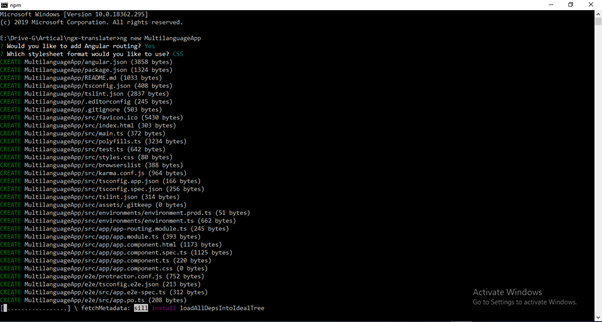
Now open this project in visual studio code. To open in visual studio code:
Choose the project path and run below command.
code .
Step 2
Now install the ngx-translate library by using the following command.and also we can install bootstrap and jquery for design.
- npm install @ngx-translate/core --save
- npm install @ngx-translate/http-loader --save
- npm install bootstrap@4 jquery –save
Example - How to run the command.
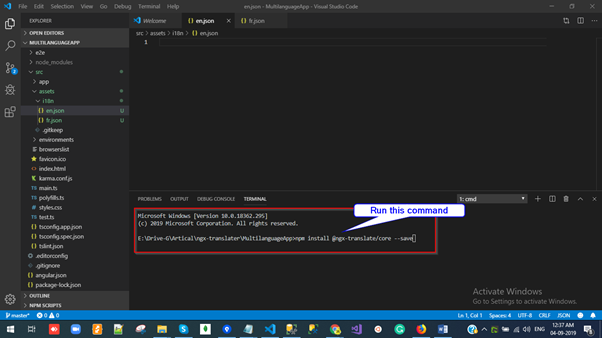
After installing the bootstrap package, we have to add reference of CSS file on styles.css file.
So open styles.css and add the following line.
- @import "~bootstrap/dist/css/bootstrap.css";
Step 3
Import the necessary modules into app.module.ts.
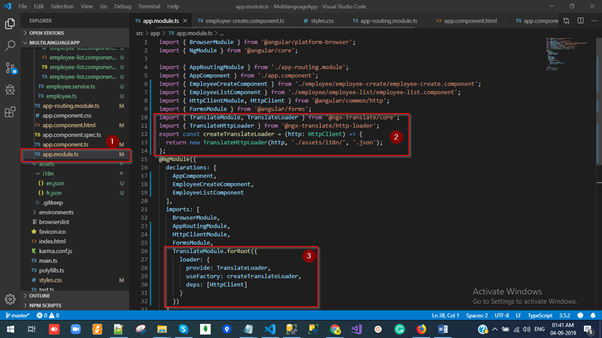
Step 4
Now, expand the src folder and right-click on the Assets folder. Add a new folder under it and rename that to 'i18' and add JSON files to this folder. Based on the requirement of how many languages you want to translate. I'm showing an example of two language English and French so I'm creating two files.
- en.json
- fr.json
The JSON file is a combination of a key-value pair.
Ex 1,
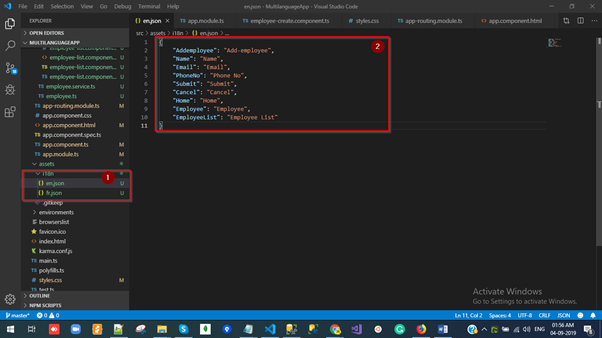
Ex 2,
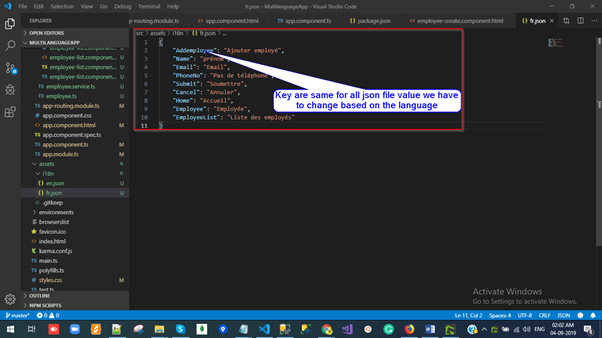
Step 5
Open the en.json file and paste the following code.
- {
- "Addemployee": "Add-employee",
- "Name": "Name",
- "Email": "Email",
- "PhoneNo": "Phone No",
- "Submit": "Submit",
- "Cancel": "Cancel",
- "Home": "Home",
- "Employee": "Employee",
- "EmployeeList": "Employee List"
- }
Step 6
Open fr.json file and paste the following code.
- {
- "Addemployee": "Ajouter employé",
- "Name": "prénom",
- "Email": "Email",
- "PhoneNo": "Pas de téléphone",
- "Submit": "Soumettre",
- "Cancel": "Annuler",
- "Home": "Accueil",
- "Employee": "Employée",
- "EmployeeList": "Liste des employés"
- }
Step 7
Open app.component.html file and paste the following code.
- <!--The content below is only a placeholder and can be replaced.-->
- <div class="bg-dark" style="text-align:center;color: #fff">
- <h2 class="navbar-brand ">
- Welcome to {{ title }}!
- </h2>
- <select #langSelect (change)="changeLang(langSelect.value)">
- <option *ngFor="let lang of translate.getLangs()" [value]="lang" [selected]="lang === translate.currentLang">{{ lang }}</option>
- </select>
- </div>
- <div class="row">
- <div class="col-md-2">
- <ul class="list-group">
- <li class="list-group-item"><a [routerLink]="['/']">{{ 'Home' | translate }}</a></li>
- <li class="list-group-item"><a [routerLink]="['/employee']">{{ 'Employee' | translate }}</a></li>
- <li class="list-group-item"><a [routerLink]="['/employeelist']">{{ 'EmployeeList' | translate }}</a></li>
- <!-- <li class="list-group-item"><a href="employeelist">EmployeeList(Reload)</a></li> -->
- </ul>
- </div>
- <div class="col-md-8">
- <router-outlet></router-outlet>
- </div>
- </div>
Ex.
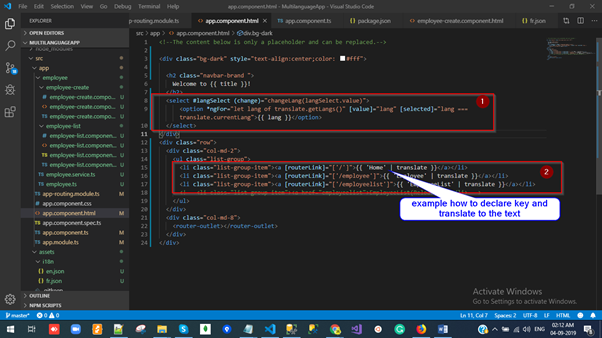
Step 8
Open the app.component.ts file and paste the following code.
- import { Component } from '@angular/core';
- import { TranslateService } from '@ngx-translate/core';
- @Component({
- selector: 'app-root',
- templateUrl: './app.component.html',
- styleUrls: ['./app.component.css']
- })
- export class AppComponent {
- title = 'MultilanguageApp';
- constructor(
- public translate: TranslateService) {
- translate.addLangs(['en', 'fr']);
- if (localStorage.getItem('locale')) {
- const browserLang = localStorage.getItem('locale');
- translate.use(browserLang.match(/en|fr/) ? browserLang : 'en');
- } else {
- localStorage.setItem('locale', 'en');
- translate.setDefaultLang('en');
- }
- }
- changeLang(language: string) {
- localStorage.setItem('locale', language);
- this.translate.use(language);
- }
- }
Ex.
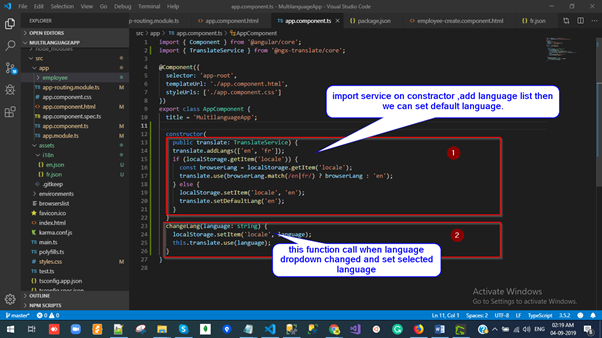
Step 9
Run this command for hosting the application with default port 4200.
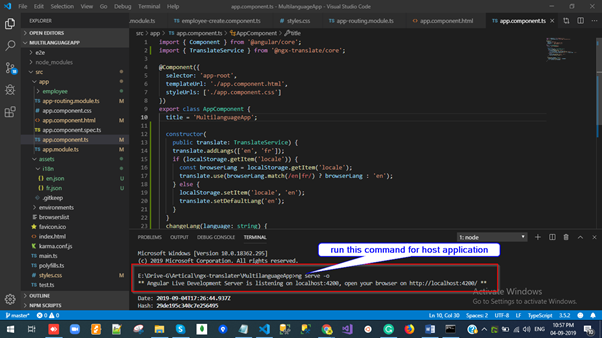
Output Window
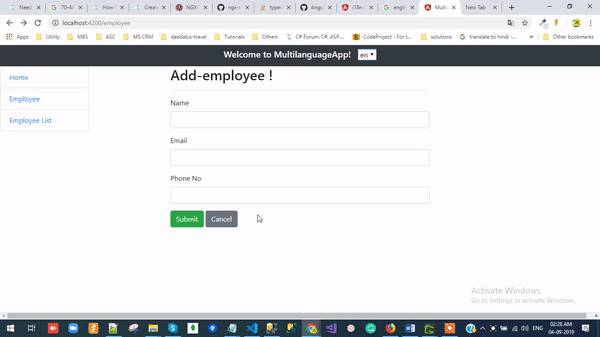
Summary
In this write-up, we discussed ngx-translate with a demo example.
NGX-Translate is an internationalization library for Angular. Internationalization is the process of translating our application into multiple languages. In my next article, I will discuss an Angular i18n language translator and Paypal subscription payment integration using angular 8 Any feedback related to this article is most welcome.
No comments:
Post a Comment